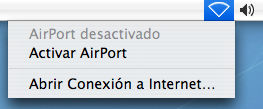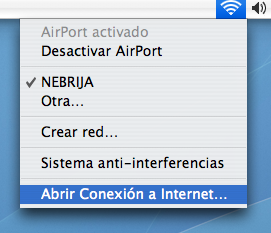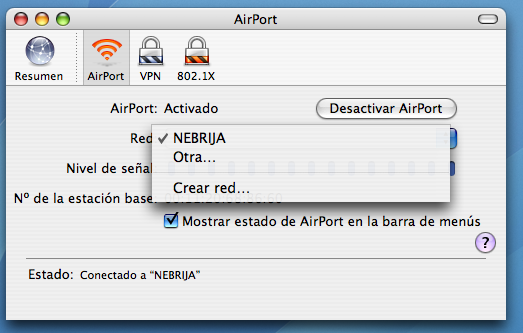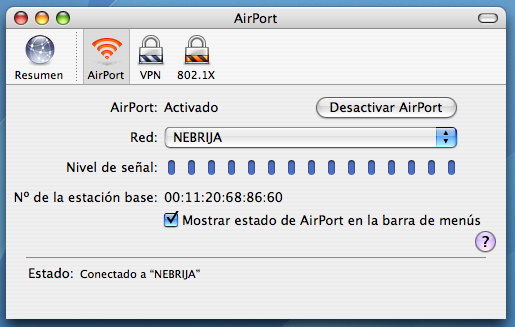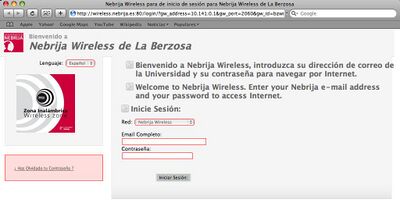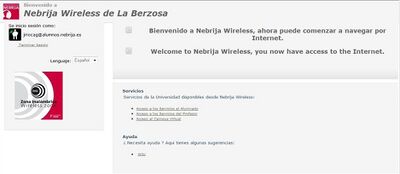Nebrija WIFI Configuration for MACOS Tiger
Ir a la navegación
Ir a la búsqueda
Nebrija has a wireless network that allows access to the Internet from any laptop with Wi-Fi capability. Signal strength may vary from place to place. If you are currently in a Student Residence the configuration will be different
Prerequisites
- You must have your wireless card configured.
Network Connection
- Once the wireless card is activated, click on the icon at the upper right to open a menu where we can select the Network option in the Preferences Panel.
- Estando la tarjeta inalámbrica activada, debemos pinchar en su icono, en la parte superior derecha, nos saldra un menu en el cual debemos seleccionar la opción de Abrir conexion a Internet
- This window will appear; under nombre de la red select “NEBRIJA”
Network Authentication
- Each time we connect to the wireless network, we have to show authentication. To do so, simply open any web browser and try to open a web page on the Internet. In every case, what we should see is the following screen:
- Here you should enter your Nebrija e-mail address and your password, and click on the button Iniciar Sesión:.
- If the data are correct, then the following screen should appear.
- This page tells you that we have authentication on the network, and it allows you to begin surfing the net. To go to any place on the Internet, just write the appropriate address in the browser window.
FIN